Read. Research. Apply.
Keep your books continuously updated so you get the most current legal
information plus all new EBC titles for a year.

EBC Reader Platinum Edition is a subscription service in which you can get unlimited access to approx. one thousand Law titles. You are entitled for an exclusive access, in which the existing titles get regularly updated and new titles are added to your Library automatically, during the subscription period.

The EBC Reader eLibrary, available across iOS, Android and the Web, allows you to read eBooks in a simple, easy to use and immersive format. Designed also to take on the specialized format of legal text, it allows you to dynamically browse your book and interact with your text, searching, highlighting, copying, and note-making. Reading on your EBC Reader is just like reading from a book, only it gets better. The immersive touch reading experience simply makes you forget that you are reading on a tablet or even your phone. And what is more, to enhance your reading comfort and pleasure, you can increase the font size and read in the night mode if you so prefer.
EBC Reader comes with Single Search feature enabling you to search for Books, Topics, Phrases within your eLibrary, Annotations and Notes.
EBC Reader brings Single Search across your entire eLibrary, Annotations and Notes. Quickly access content on any topic or area with a single keyword or phrase. Thus, save time and effort in your busy schedule.
You can search using the following:
All Words – This search is broad. It is based on proximity between two or more words. To extend the proximity of your search just click on the proximity menu & select from the available options:- Upto 2 words - Upto 10 words.
Exact Phrase – Search for the exact phrase contained in books.
Any Words- It looks for any matching word contained in books.
Wildcard – Search allowing you to combine keywords with operators (or modifiers) such as ? * ~ to further produce more relevant results.
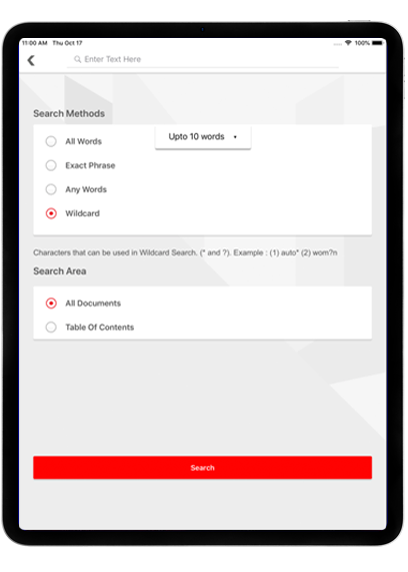
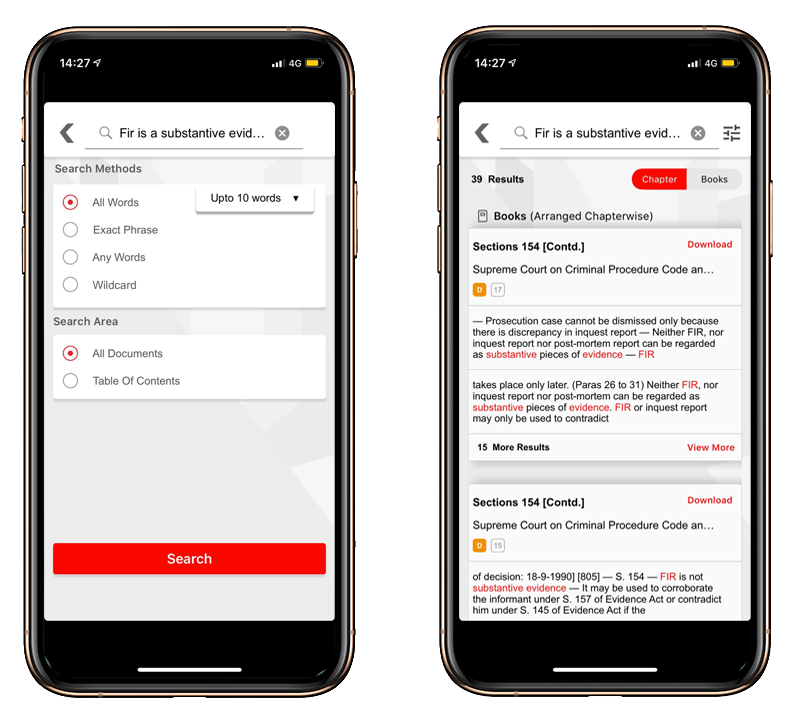
All Words Search
You can filter search results by:
Enter the text in the search tab and select All Words.
Refine your search by selecting the proximity between entered text. Click Search.
Click on desired result to view the details.
Exact Phrase Search
You can filter search results by:
Enter the phrase in the search tab.
Select Exact Phrase in the Search Methods.
Click on Search to view results.
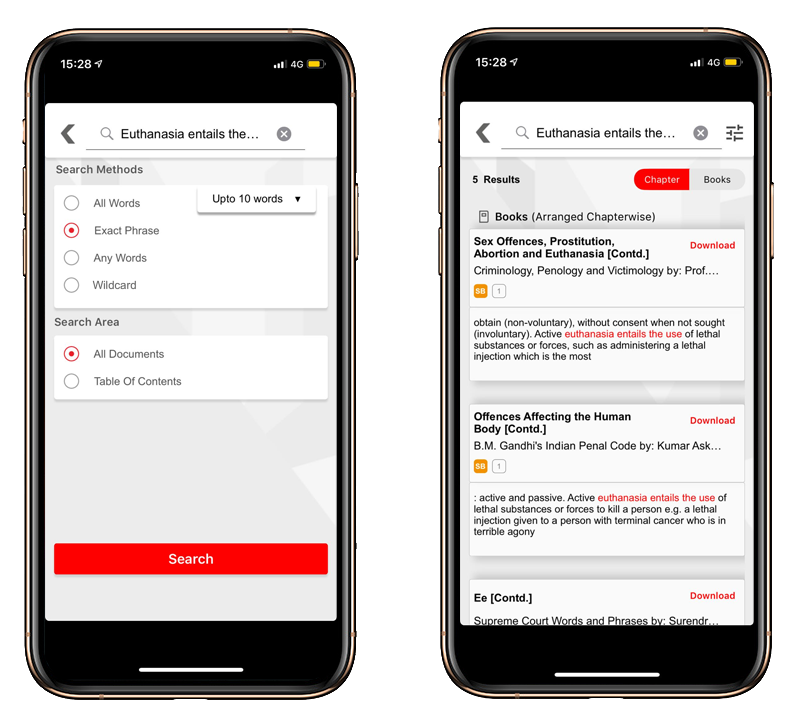
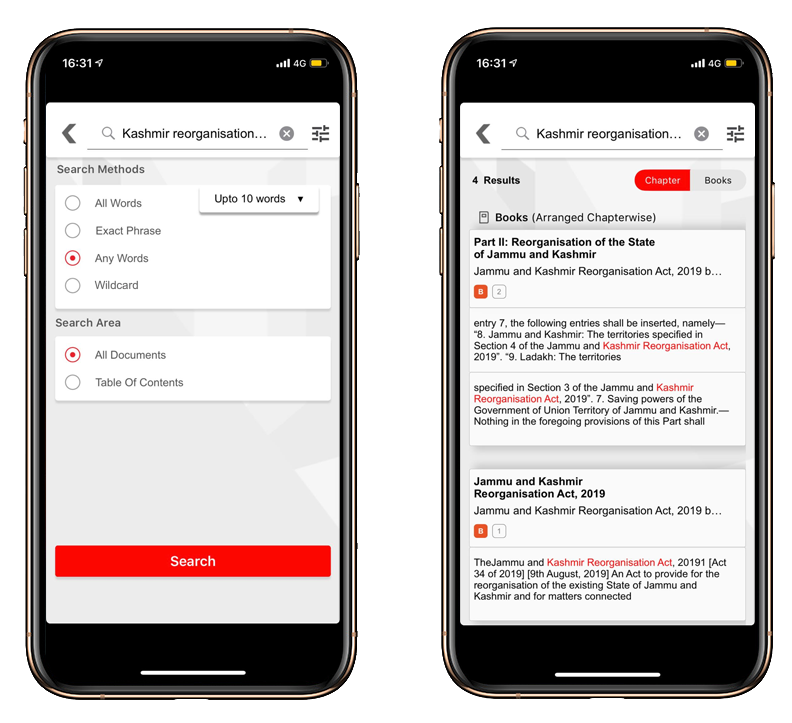
Any Word Search
You can filter search results by:
Enter the text in the search tab and select Any Words.
This will show results based on any of the words from the entered text.
Click on desired result to view the details.
Wildcard Search [? ~ * “ “]
You can filter search results by:
Enter the text using WILDCARDS in the search tab.
Select Wildcard from the Search Methods.
Click on Search to view results.
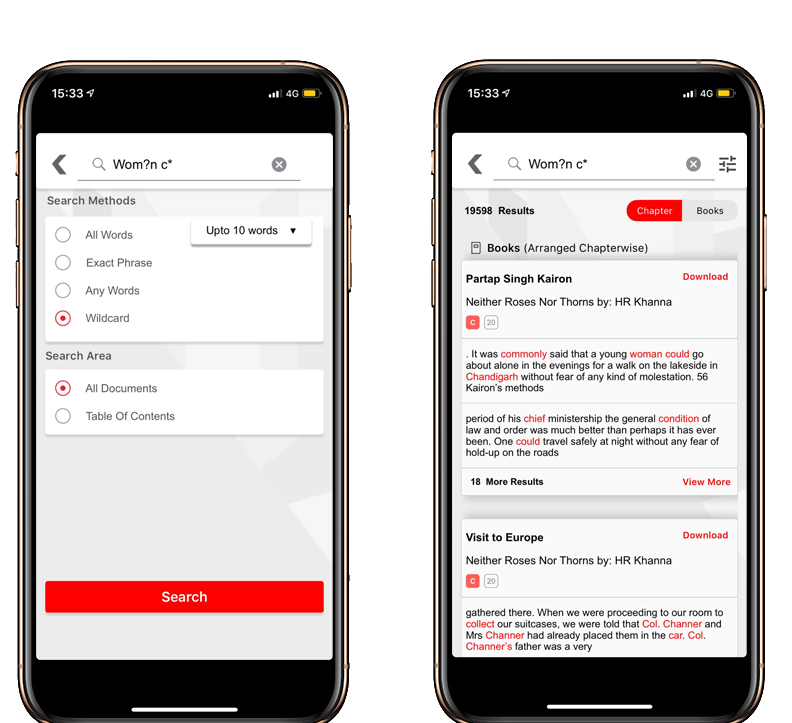
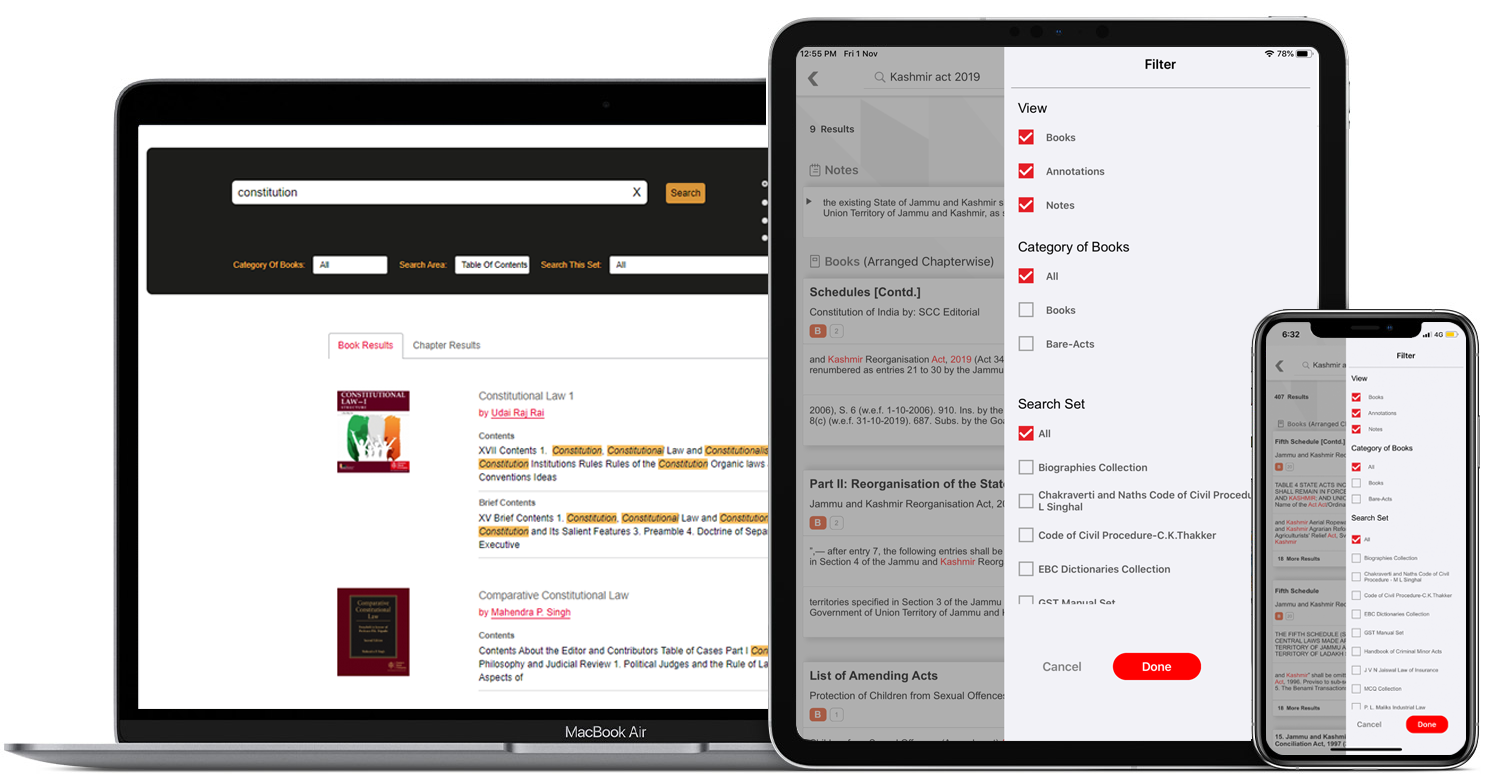
Books, Annotations, Notes
You can filter search results appearing in Books, Annotations and Notes:
Enter the phrase in the search tab and click on Search to see results
Tap on the filter icon on top right to view options.
Tick the desired options Books, Annotations, Notes under View section.
Click on Done to view results.
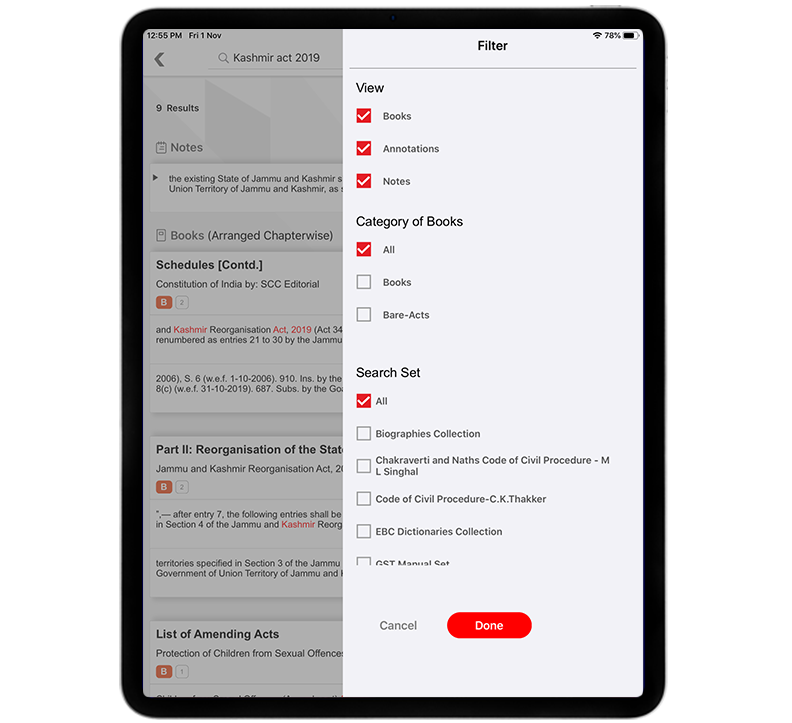
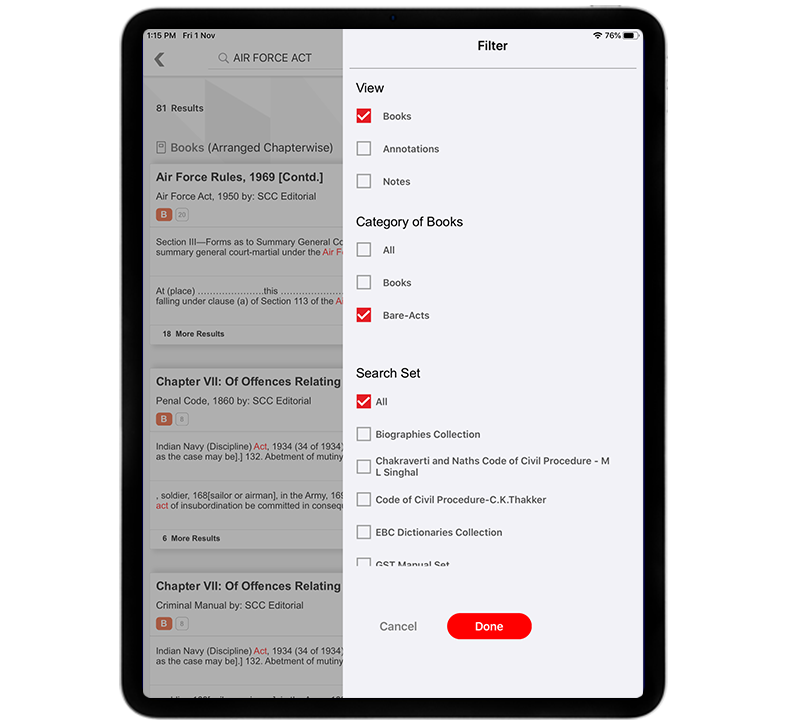
All, Books, Bare Acts
You can filter search results appearing either All or Books or Bare Acts.
Enter the phrase in the search tab and click on Search to see results.
Tap on the filter icon on top right to view options.
Tick the desired options All, Books, Bare Acts under Category of Books section.
Click on Done to view results.
All, Collections and Sets
You can filter search results appearing either in All or specific Collections or Sets.
Enter the phrase in the search tab and click on Search to see results.
Tap on the filter icon on top right to view options.
Tick the desired options All, Collections/Sets under Search Set section.
Click on Done to view results.

The EBC Reader can carry, organise and maintain your entire
library of books at one place, leaving you to focus
on your study and research. Looking for a book, will be a thing of the past.


My Book Notes (My Annotations) are words or phrases highlighted or underlined by you in a book that are displayed in a list within the Annotation Pane.
My Book Notes contains all the highlights and underlines in a book, displayed by type (Highlight or Underline by Pen or Pencil tool) and arranged by page position and page number. You can refer back, to the important phrases for your research, in a book. So you have all your highlighted or underlined text available at one place.
My Book-Notes option help you access a list of all the highlighted and underlined text of the current book. Click to move to the page containing a particular annotation, from the list displayed. You can also search for any highlighted or underlined text in the book by entering a part of the text in search box above the annotations.
Manage your Book-Notes by copying the important ones or choose Delete Notes to remove Book-Notes.



To mark important text in the eBook, select the 'Highlight' option from the Toolbox and tap and drag the desired text.

To underline important text, select the 'Pen' option from the Toolbox and tap and drag on the desired text.



To underline important text, select the 'Pencil' option from the Toolbox and tap and drag on the desired text.

Choose the “Copy to Note“ tool from the toolbox and select the desired text from the eBook and tap the ‘Copy to Notebook’ option displayed after selecting the text, this will appear under My Annotations. You can use this feature to make notes for your legal research or study while reading a book.



The Notes can be shared via email or on Facebook, Twitter, Evernote and can even be printed on paper.

You may delete an annotation within the My Annotations menu by going to the desired annotation and tapping “...” option next to it and tap on 'Delete' to remove the annotation from the eBook.

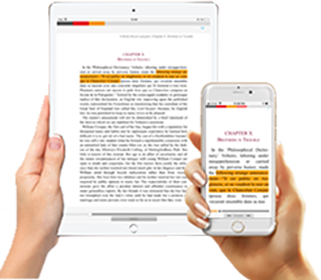
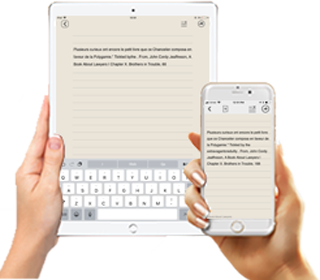


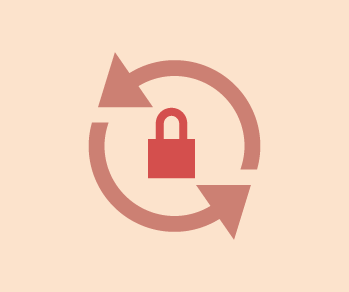
The EBC eBook Reader is a complete library, which contains all the eBooks you own. The books are available to you in offline mode, i.e. even when you are not connected to the internet.
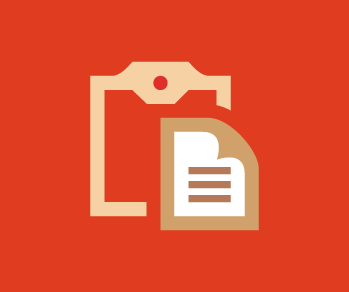
EBC Reader toolset allows you to dynamically browse your book and interact with your text, searching, highlighting, copying and preparing notes. The search capability of the EBC Reader allows you to search a word or a phrase anywhere in the content.
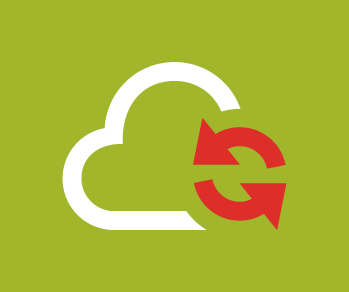
As new editions or updates of eBooks are prepared they are automatically updated on your EBC Reader during the period of your subscription, with updates downloading as soon as you are connected to the Internet, allowing you a hassle free way to keep your library continuously updated. Most importantly, Statutory material is updated four times a year!

Judgements referred to, are cross linked with our SCC Online platform, making it easy to open up cited cases from within your eBook. A first for any eBook Reader, this makes it extremely quick and convenient to look up cases cited within the eBook/Periodical, saving you tremendous time and effort.

The table of contents for each title cleverly divides the book into neat sections. By clicking on the relevant link you can directly arrive at that section of the book, which saves you time. You can re-visit the Table of Content feature anytime and from any page of the book and jump between chapters for cross-referencing.
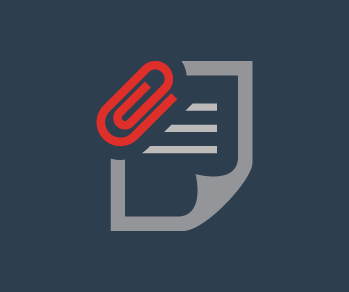
Putting ideas and information to use, brings your reading to its logical conclusion. Thus the Notes facility is an add-on to the reader that combines the convenience of copying with the facility of note making, thus making it effortless for you to put the information and ideas to use. Further, you can collate your ideas in your notebooks and share them via email, print them or export them.

The EBC Reader library costs only a small fraction of the cost of the print books. Further, management of your eLibrary is easy, with no wear and tear or loss of books plus you get new updates and new eBooks at no cost.

The EBC Reader eBook library is available across all the major platforms - Android, iOS and Web, i.e. on your phone, tablet, computer and now also on the e-ink reader device.

Built for the legal system, the EBC Reader recognizes the importance of legal citation and automatically copies and gives the book and chapter citation when you copy any text from a book in your eLibrary.

The EBC Reader eLibrary will save you space and the cost of maintaining a big physical library. Further the library will be accessible 24x7.

Reading on your EBC Reader is just like reading from the book, only it gets better, as it offers an unrivalled reading experience. The EBC Reader is designed to make your reading experience so immersive that you forget the platform. No distractions take you away from your book while making every tool accessible at the touch of a finger. You can even increase the font-size to suit your comfort, or change to day or night mode.

The EBC Reader comes with many advanced text features like insertion of physical book page numbers within the eBook allowing you to cite the book in court or to look up the same page in the physical book.
The EBC Reader also provides cross linking from all chapter and section headings to the contents of the book allowing you to browse easily. Footnotes are also cross linked within the main text.
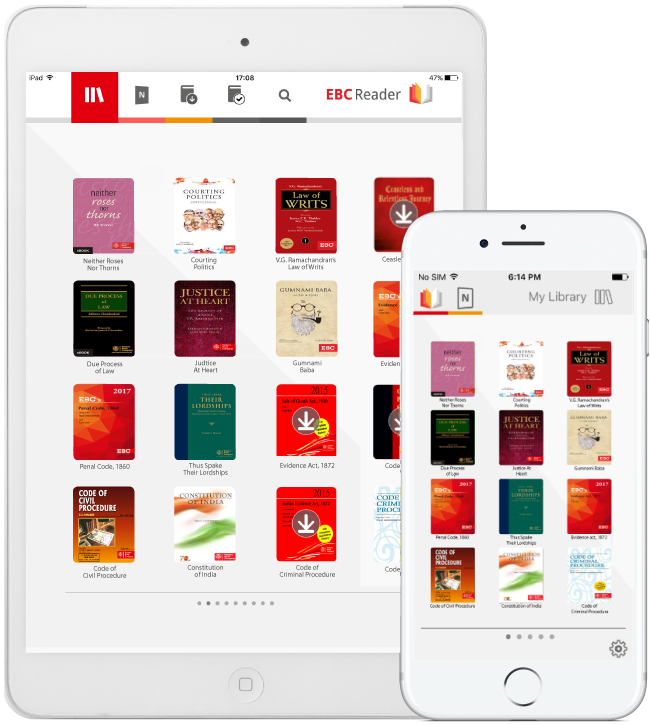

| Our Plans at a Glance |
 |
|
 Access from your Computer, Phone, or Access from your Computer, Phone, or Tablet with dedicated apps for IOS & Android |
||
 Offline Availability Offline Availability |
||
 Auto-Updation of Titles Auto-Updation of Titles |
||
 Powerful Copy-Paste & Search Powerful Copy-Paste & Search |
||
 Cross Linking with SCC Online Cross Linking with SCC Online |
||
 Notebook and Sharing Notebook and Sharing |
||
 Flipping Pages Flipping Pages |
||
 Neat and Efficient Table of Contents Neat and Efficient Table of Contents |
||
 Access to Multiple Devices Access to Multiple Devices |
||
 Notebook Management Notebook Management |